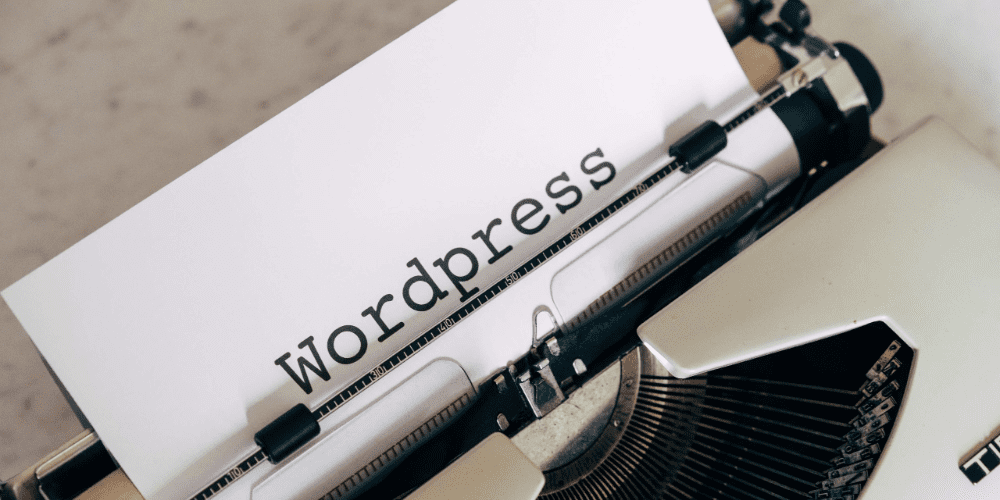We may earn money or products from the companies mentioned in this post.
Many people want to know how to install the classic editor WordPress plugin. Though using Gutenberg block editor may one
day become a necessary skill, for now, there are many, including myself, who still prefer the classic posting process on
WordPress.
The classic process to post uses WYSIWYG built on TinyMCE: The acronym stands for: “What You See Is What
You Get” and is very common. So, now to answer some of the questions that are coming up after the introduction of Gutenburg
as the default editor on the WordPress CMS platform.
How to install the classic editor WordPress plugin
The only thing to be aware of is that you will be given both options to edit a post so you want to make sure to select classic
editor when you go to the page listing all of your posts.
This question comes up occasionally and is most often referring to what has been explained above. The classic mode of
WordPress, to most people, means when there was only the classic editor available and there was no need to bypass Gutenburg.
How do I get classic view on WordPress?
From the previous question, I believe this question has been answered, which is to use the classic editor plugin.
How long will WordPress Support the Classic editor plugin?
Though the plan had been for the support of the classic editor to end in December of 2021 (announced three years prior).
The deadline for support for the classic editor WordPress plugin has now been extended for a year until December 2022. Based
on what is being stated by the higher-ups, the date has been hard to pin down for a few reasons, the most important of which is
that the Classic Editor still has millions of downloads. In addition, there are many webmasters concerned about the loss of
plugin support when it finally happens. What has been fortunate to note, is that the classic editor has only needed 5 revisions
since it was introduced.
Those in charge of this very critical decision are watching plugin usage to see how many webmasters are
transitioning to the default block editor (Gutenberg) and their concerns about what will happen once support for the plugin
ends. Those making the decision of when to make the full transition are stressing that the plugin will not just stop working, but
the support would stop. Seeing the implications this will have for many businesses it is not surprising that this decision is
proceeding very slowly. There is no way to be more specific as to when Classic Editor will truly not be a viable option so it is
best if you own a WordPress website, to keep on top of the latest Gutenburg updates.
Lastly, the implications of this change in the WordPress editor are understandably concerning, especially for websites where
extensive content has been written using the classic editor, and what if any concerns might arise regarding publications once
the transition is made. From what I have seen so far, WordPress will be working as long and hard as it takes to make this a
smooth transition.
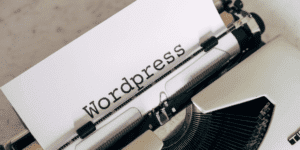
With all this having been said, it makes a lot of sense to start getting familiar with block editing. I have used it with Divi and
Elementor years ago and realize, as much as I did not like it at the time, the block editing process has improved and it will
ultimately be the way of the future. At least we, myself included, can’t say that WordPress did not give us enough time to learn
Gutenburg and make the transition away from the classic editor.
The best way to practice using the Gutenberg editor is to either start writing posts with it and comparing work to the classic
editor or install the free Elementor plugin and get a feel for how to use block editing.
Hope this article has helped explain how to install the classic editor WordPress plugin!
NOTE: If you are building a new website you will want good security. Please check out our article about: How to install the Wordfence Plugin