We may earn money or products from the companies mentioned in this post.
The individual who developed the copy and paste method sadly passed away recently. Needless to say, this contribution to the IT world has been tremendous. How to copy and paste on a Mac air is a common question and is an essential function for anyone who is building a WordPress website or using a computer for any reason, be it business or personal use.
As with the other tutorials, the copy and paste process which is not difficult will be demonstrated with Screenshots. If you want information on taking screenshots refer to: How to Screenshot on a Mac computer
Those who have not used computers, can’t know what they have not learned. Unfortunately, it is often assumed that everyone knows how to copy and paste on a computer whether it be Windows or a Mac computer.
How to copy and paste on a Mac Air Computer
Using a Mouse Connected to your Mac Air Computer:
For many years , the most common and long-standing way to copy and paste on any computer was using a mouse. If you are using a mouse connected to your Mac air: highlight the text by right-clicking then paste by left-clicking your mouse and right-clicking copy from the dropdown box.
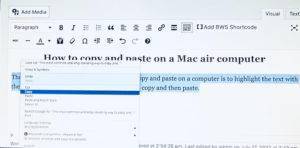
Using your Mac air Touchpad:
If you are using the touchpad on a Mac air, highlight the text with one finger on the pad and then use two fingers on the pad to display the same dropdown menu shown above.
Click copy with one finger on the touchpad, select where you want to paste, and then use two fingers to get the dropdown menu again and click paste with one finger.
Using the keypad on your Mac air:
There are many functions that can be selected using the Command key on your Mac air. To copy and paste, the process involves only the C and V keys.
- Highlight what you want to copy with the cursor.
- Push the Command key and then the C key to copy the selected text.
- Select where you want to paste the content with the cursor.
- Then push the Command key and V key to paste.
To cut out a portion of text on your Mac air:
Perform the first 4 steps above and then select the Command key and X key.
The copy and paste function demonstrated above is just one of many tasks you can do with your keyboard without having to add any additional code or plugins to your website.
The information presented is current as of the date of this article. Be sure to check if there are other updates to the functions on your Mac computer.
It is not uncommon for your copy and pastes as well as other functions to stop working properly. This is usually not a serious problem. If this happens do a search such as “mac keyboard copy paste not working” and you will find many helpful websites, Apple support is the most recommended.
A great website for Apple support questions of any type is the Apple community website: Apple Support Community
