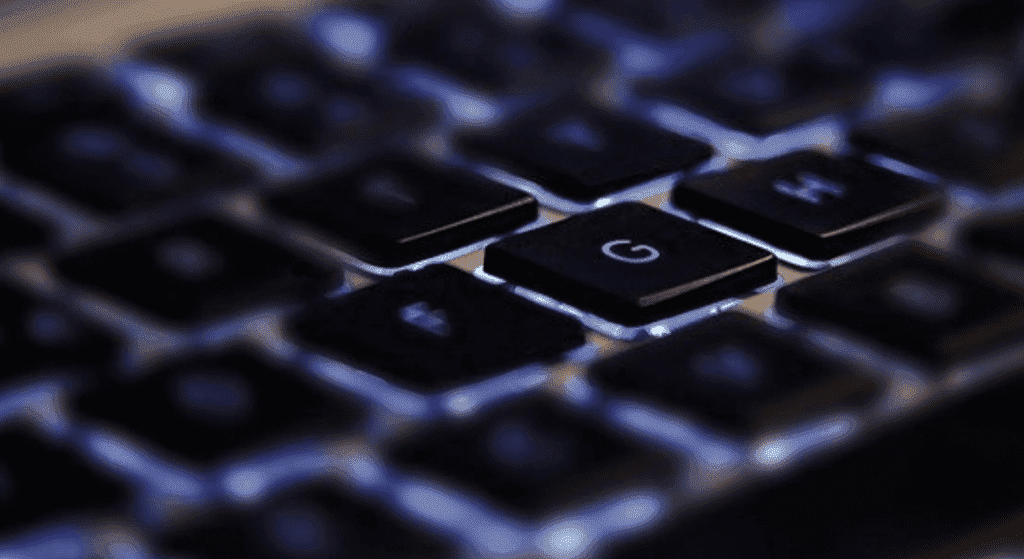We may earn money or products from the companies mentioned in this post.
The online community is growing every day and with this comes a common question as many try to learn how to use their Mac
computer:
How to use Mac Air keyboard shortcuts on my computer?
Once you learn how to use Mac air keyboard shortcuts you will be able to perform tasks far more quickly and efficiently.
The shortcuts save a tremendous amount of time and do the work of many applications you would otherwise be spending
money to obtain.
When learning how to use keyboard shortcuts, since there are so many, it can be hard to keep track of them all and it can quickly become overwhelming.
When you are just starting to learn the keyboard shortcuts:
It is best to slowly learn about the Mac computer shortcut functions as you find the need for them to complete the work you are
doing. The best approach until you are familiar with them is to either print out a list of mac keyboard shortcut functions to
keep by your computer or paste a copy of the keyboard shortcut functions into your Notes file to refer to when necessary.
Keys involved in shortcut functions:
The Command Key:
The Command key is the main modifier key on Apple keyboards. The Command key is used in combination with other keys to
carry out the many keyboard shortcuts on your Mac computer.
Though we will be getting into the many keyboard shortcut functions in detail in future articles, a few examples will be listed in
this introductory article to using Mac keyboard functions.
Common Command Key functions when typing:
- Command + C: Copy selected text
- Command + V: Paste previously copied text
- Command + Z: Undo the last action
- Command+A: Select all text
Common Command Key functions when managing files:
- Command+N: Create a new document or file
- Command+O: Open an existing document or file
- Command+S: Save a document or file
The Shift Key:
Other than being used to access the secondary symbols located in the top row of letters, the Shift key is also an important key when accessing shortcut functions.
Common (Command + Shift) key functions:
- Command + Shift + 3 complete screenshots of a mac computer screen
- Command + Shift + 4 screenshots of a portion of your mac computer screen
- Command + Shift + D opens desktop folder
- Command + Shift + 5 opens screen utility bar
- Command + Shift + C Opens the Computer code window
The Control Key:
There are only a few functions combined with the Control key. It had more functionality in the past when used with a mouse.
If you hold down the Control key and click with your touchpad on the screen the dropdown menu with common typing
functions will appear. On the Mac Air, this is now most easily accomplished with two fingers on the keypad.
The Option (Alt) Key:
The Option (Alt) Key will be discussed in future posts as it is not used very often for everyday functions.
Conclusion:
This was article was to simply get familiar with shortcuts on your Mac air computer. If you have not used them before, the functions above are likely an eye-opening experience. They were for me when I first started using them. Now they are indispensable, particularly when I am organizing an educational article. Like so many things, once you learn about a new way to tackle a particular task, you wonder how you ever did without it!
As noted earlier, there are differences in keyboard functionality depending on the Mac computer you are using. Though this is the case, there are many functions that are the same on all devices. In fact, there are many functions that go back to the early days of PC computers.
The number of functions is truly amazing as you become more familiar with your Mac keyboard. Many will not be necessary for the everyday Mac user. Over time you can sift through the ones that will be most helpful to you.
I hope this information has been helpful.