We may earn money or products from the companies mentioned in this post.
If you use the Chrome browser and have not yet taken advantage of the Chrome extensions available, you will be pleased to learn how easy it is to use Chrome Extensions to make your online work a lot easier.
So … How do you add a Chrome Extension to a Mac Air
Like so many computer functions, Chrome Extensions are not difficult to use and once you start using them you will wonder how you managed without them.
If you use the Chrome Browser, it is worth taking your time to learn how to add Chrome Extensions to enhance the use of your Mac Air computer.
Installing the Chrome Browser on your Mac Air computer
(For those who are not using the Chrome Browser)
The most important precaution you will want to take before installing the Chrome Browser or any application on your computer is to make sure you are downloading the file from the correct source.
In this case, you want to search the Chrome Browser file hosted on Google and not through another URL that could download malware or ads that you clearly want to avoid.
When searching for the Chrome Browser to install on your Mac Air, simply search Chrome and you will see the extension that is safe to install. Though the search result shown below is an Ad, what is important is that the URL is Google.com. You will also see the URL if you place your cursor over the link:
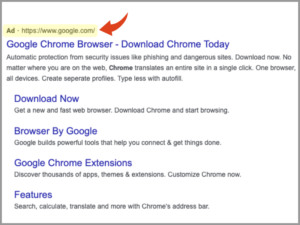
Installing Chrome Extensions To Your Top Bar
Once you have downloaded the Chrome Browser, you will be able to explore and install the many Chrome Extensions available for your Mac Air computer.
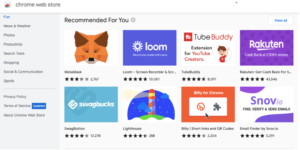
Search for the extension you need or go to the Chrome Web Store to check out the many apps available.
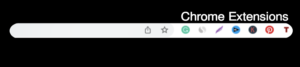
Once you have installed an extension, it will appear at the top of your computer screen to the right of your browser.
