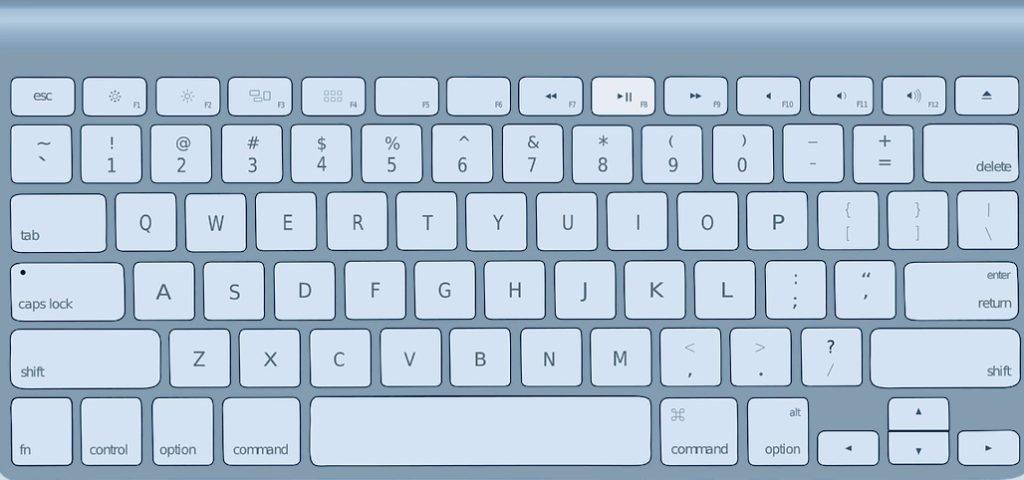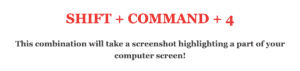We may earn money or products from the companies mentioned in this post.
Knowing how to screenshot on a Mac computer for your WordPress website is essential in 2022.
As you will see, the process is not difficult on a Mac computer, requiring the use of only three keys on your keyboard:
- Command Key
- Shift Key
- Numbers keys 3 and 4
Before getting into how to take screenshots on your computer, here are just a few reasons why screenshots are a tremendous tool when building your online business website:
- As you build your website, screenshots can help you gather and organize useful information you discover online relating to your niche
- Real screenshots of your work, add a tremendous amount of trust and credibility to your website. This can be huge when trying to effectively connect with your customers.
- Using screenshots of your own content (not copyrighted material) is a great way to create unique images for your website, instead of using stock footage. This can help your Goggle ranking when images are linked with alt tags relevant to your content.
The different types of screenshots you can take on your Mac computer will be explained in this article using screenshots. This will show how you can use this function for educational purposes and to take notes you otherwise would have to do with a pen and paper. The notes you take can be saved to your downloads, or you can paste them into Google docs to easily refer to at a later date.
Not using the screenshot feature on a computer is a reason many people (especially those who were not formally trained on computers) can get discouraged and never feel comfortable using a computer.
Knowing how to screenshot on a Mac computer gives the user the comfort we feel when we know we can simply write something down.
Does this sound familiar????
People you know who still avoid using computers to make online payments and perform other “paper” tasks because of the
difficulty they experience trying to save and access information at a later date. Downloading information is simply not the same as
a screenshot to save information for later use.
Hopefully, the uses for screenshots we have discussed will help anyone using a computer for personal use or for a computer-based
business, take advantage of this very useful computer function. Being able to screenshot is also a very useful tool to educate using
PowerPoint and other educational platforms. You can also use screenshots to create digital products. As discussed above, this
article will now demonstrate how easy it is to use screenshots.
SO HERE WE GO:
How To Take Mac Screenshots
Taking a screenshot on a Mac uses three keys.
-
-
-
-
-
-
-
-
-
Shift Key
-
Command Key
-
Numbers keys 3 and 4
-
-
-
-
-
-
-
-
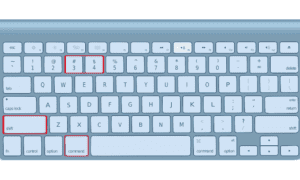
________________
Screenshot your entire computer screen!
Shift + Command + 3
When you press these three keys a screenshot will be taken.
In the right lower corner you will see the image and can select where to save the image.
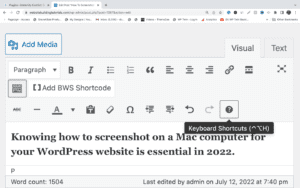
_________
Screenshot part of your computer screen!
SHIFT + COMMAND + 4
When you hold these 3 keys down a cursor will appear.
Crop the area you want to capture.
The screenshot will be taken when you release the keys.
***The image above was cropped from this page using SHIFT + COMMAND +4