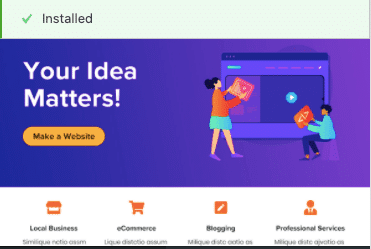We may earn money or products from the companies mentioned in this post.
Once you have uploaded the WordPress CMS platform to your hosting provider you will be able to access the back office of
your WordPress website by entering your username and password. This is basically the control center for your website and
the next step is to familiarize yourself with the functions within the back office (post coming soon about the back office).
Once you learn how to use the back office you can easily upload your theme to WordPress free.
The following is a step-by-step checklist of the steps required to get your WordPress theme up and running:
How To Install A WordPress Theme On A Self-Hosted Site
1) Determine the style and functionality of the theme you want to use for your WordPress website. Themes are developed to work with a particular businesses model. (basically Service or Product)
Service Theme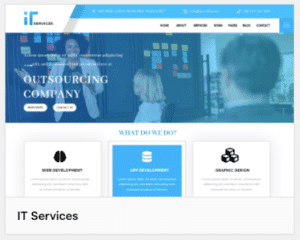
E-Commerce Theme
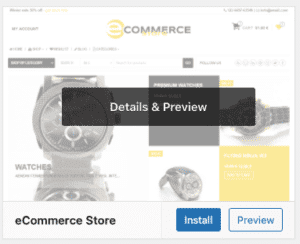
2) Make sure the style theme you select goes well with the website you desire.
- Colors
- Typography
- Spacing
3) In the back office click on Appearance and then Themes from the dropdown menu. At the top of the next page click on Add New.
Back Office
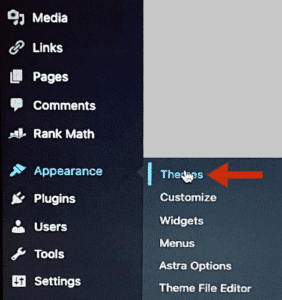
Add New
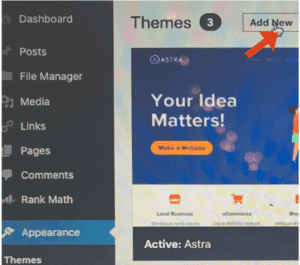
4) On the next page you will see the free themes you can search, hover over the theme you want, and click Install.
Free Themes
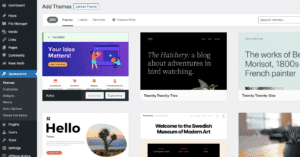
Install
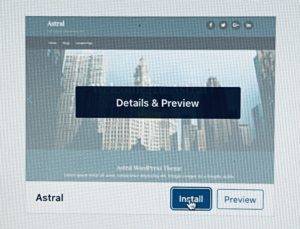
4) Make sure that the theme you select is formatted to function the way you want based on what type of website you need for your business. (Service vs Products)
- Navigation bar functions
- Signup forms
- Testimonials
- Pricing charts
- Consultanting Team
5) Once you have selected a free theme and installed it (Step 4), you will find the theme in your back office. The last step is to hover over the theme and click the Activate button. That’s it, go to your website and you will see the theme installed replacing the WordPress template. You are now set to start styling your theme and adding functionality.
Activate
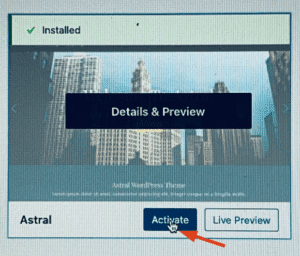
6) If you decide to upgrade to a paid or pro theme you will have to download the pro theme to your computer and then install the pro theme from your zip file. The Upload Theme button is at the top of the Free Themes page (above). When clicked, a box will come up to Choose File you can then select the theme zip file for the theme in the downloads folder on your computer. Click Install Now and once installed click Activate and you are done. This is not difficult at all and requires no coding. The free themes are definitely adequate until you feel your site needs the added functionality of a pro theme. If you need more help installing an upgraded theme you can always Google: How to install WordPress theme from zip
7) After you have installed the theme (paid or free) click to activate the theme. If for some reason you don’t like the theme, even after posting content, a different theme can be installed and will be automatically populated with the content on your site. However, once you have content published you will want to safeguard any potential for file corruption by backing up your content before changing the theme.
Hope this answers any questions you may have had about how to install a WordPress theme on a self-hosted site. As you can see it is not difficult. The nice thing about WordPress is that you can use the WordPress CMS platform without any knowledge of coding.
In fact, unless you are a WordPress developer who knows how to work with WordPress code it is best to leave the coding to coding specialists. WordPress is not the easiest code to work with and you do not want to damage your website. There are so many plugins, you won’t need a developer except for a specific problem that might arise requiring their assistance. Often times your hosting company will be able to help with problems relating to your website code. In the worst-case scenario, as long as you make sure your website is always backed up, you can simply back up a copy of your website file.
The only time any coding is required is when installing functionality (Google Analytics, Google Search Console) on your site to collect data. This is done within the code on the Header page and a post will be done demonstrating this. It is not difficult and if you do these tasks yourself you can save money.